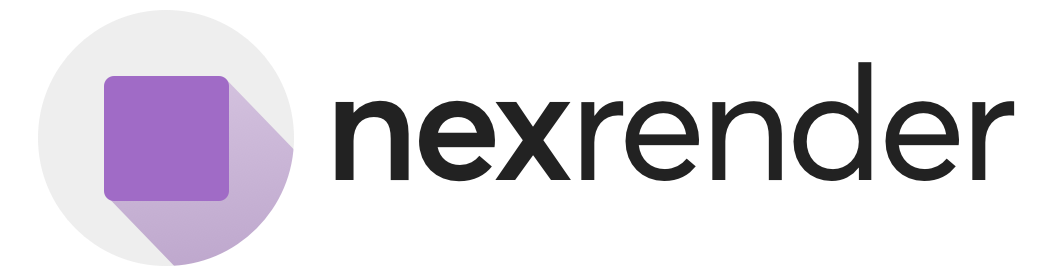This step defines what kind of project you’re uploading and prepares secure storage for it in Nexrender Cloud. You can register and upload one of the following file types:
.aep— Standard After Effects project.zip— Bundled project with all assets included.mogrt— Motion Graphics Template
Example: Register a Template
Uploading Your Files
Upload via Temporary Link
After registering a template, Nexrender Cloud generates a temporary upload link (uploadInfo.url).This presigned URL allows you to securely upload your project file without additional authentication. The
uploadInfo.url is a time-limited presigned URL — it grants secure, temporary access to upload the file directly. The method is always PUT.
Example curl Request
You can replace .zip with .aep or .mogrt depending on your project.
Limitations
To ensure stable upload performance, a few technical limitations apply:- Maximum file size: 2 GiB
- Upload duration: URLs typically expire after ~1 hour
- Upload method: Always PUT
- File format: Must match the declared type (.aep, .zip, or .mogrt)
Download Template Files During Template Registration
Instead of uploading template files manually, you can also provide a direct file URL during registration using the optional ‘src’ field. Nexrender will download the file automatically, process it, and transition the template through the same lifecycle.What Happens Behind the Scenes?
- The backend initiates a download of your file from the provided
srcURL - The system validates and processes the project automatically after download
- Extracts available compositions and layers for later use in render jobs
- The template status is initially set to
downloading, then transitions toprocessingand finallyuploaded.
error.
Requirements
- The
srcmust be a directly downloadable HTTPS link - Supported sources include:
- Secure
https://URLs - Google Drive shared links
- Presigned S3 URLs
- Secure
- The maximum supported file size is 2 GiB
- Maximum download time is 10 minutes
Common Mistakes to Avoid
| Mistake | Result |
|---|---|
Providing a non-secure http:// link | The request will be rejected |
| Using an expired or inaccessible URL | Template enters the error state after retries |
| File larger than 2 GiB | Download will fail before processing |
uploaded, and Nexrender Cloud will extract all available compositions and dynamic layers for use in jobs.
Checking Upload Status
Once the upload is complete, the template status will update automatically:- From awaiting_upload → uploaded
- Nexrender will introspect the file to extract available compositions and editable layers
API Reference
Authorizations
Bearer token authentication using API tokens for team-based access control.
You can generate your own API token at: https://app.nexrender.com/team/settings
Body
Configuration for creating a new template with project file type and display information
Template project file type - aep (After Effects Project), zip (compressed project), or mogrt (Motion Graphics Template)
aep, zip, mogrt Human-readable name for the template shown in UI and listings
Link to the project file nexrender should create the template from. If not set, presigned upload URL is returned in the response object instead.
Response
Template successfully created with upload information
Complete template object with metadata, processing status, and content information
Unique template identifier used for referencing in jobs and API operations
Template file format (aep, zip, or mogrt)
Human-readable name displayed in UI and template listings
Current processing status (awaiting_upload, processing, uploaded, error)
ISO timestamp when the template was initially created
ISO timestamp of the most recent template modification
List of compositions found within the template that can be rendered
Individual composition name available for rendering
List of layers available for asset replacement and manipulation
Individual layer name within the template
Motion Graphics Template specific metadata and properties
Error message if template processing or validation failed (null if successful)
Presigned upload URL and metadata for securely uploading template files to cloud storage