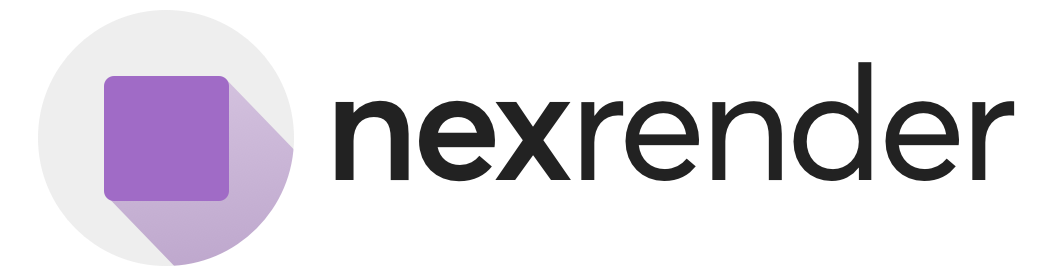Overview
Using custom fonts in Nexrender Cloud allows you to maintain brand consistency and typography control. However, incorrect font handling is a common source of layout issues and rendering bugs. This guide outlines best practices for referencing and managing fonts inside your render job payloads.Preload Fonts in the fonts Array
All fonts must be explicitly preloaded in your render job payload:
Why this matters:
- Fonts not listed in
fontswon’t be loaded during rendering - Fallback to system defaults is silent but incorrect
- Text may shift, break, or lose styling
Use Preview Mode to Test Fonts
- Font name mismatches
- Layout shifts
- Rendering errors from missing or misapplied fonts
Version-Control Your Fonts
Treat fonts like code assets:- Store
.ttffiles in Git or cloud buckets - Bundle fonts with template archives or CI pipelines
- Never use non-versioned URLs (e.g.
latest.ttf)
Prefer Google Fonts (When Possible)
Google Fonts are:- Open-source
- License-safe
- Render-friendly across OSes and pipelines
Summary of Do’s and Don’ts
| Do | Don’t |
|---|---|
Include every font in the fonts array of the render job | Assume AE or OS fallback will match your design |
Validate using preview: true renders | Wait for production jobs to catch font errors |
| Keep fonts versioned and committed | Load from changing external CDN links |
| Stick to known-good, portable fonts | Rely on obscure or platform-specific fonts |